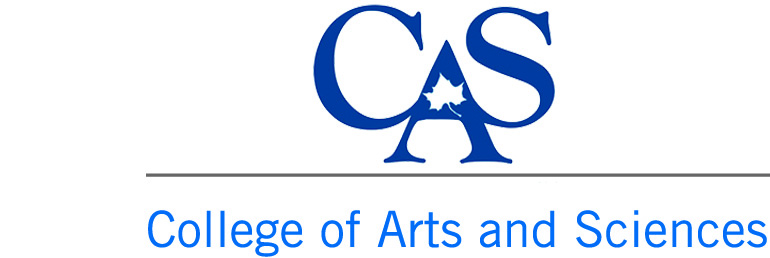You are here
Multiple Choice
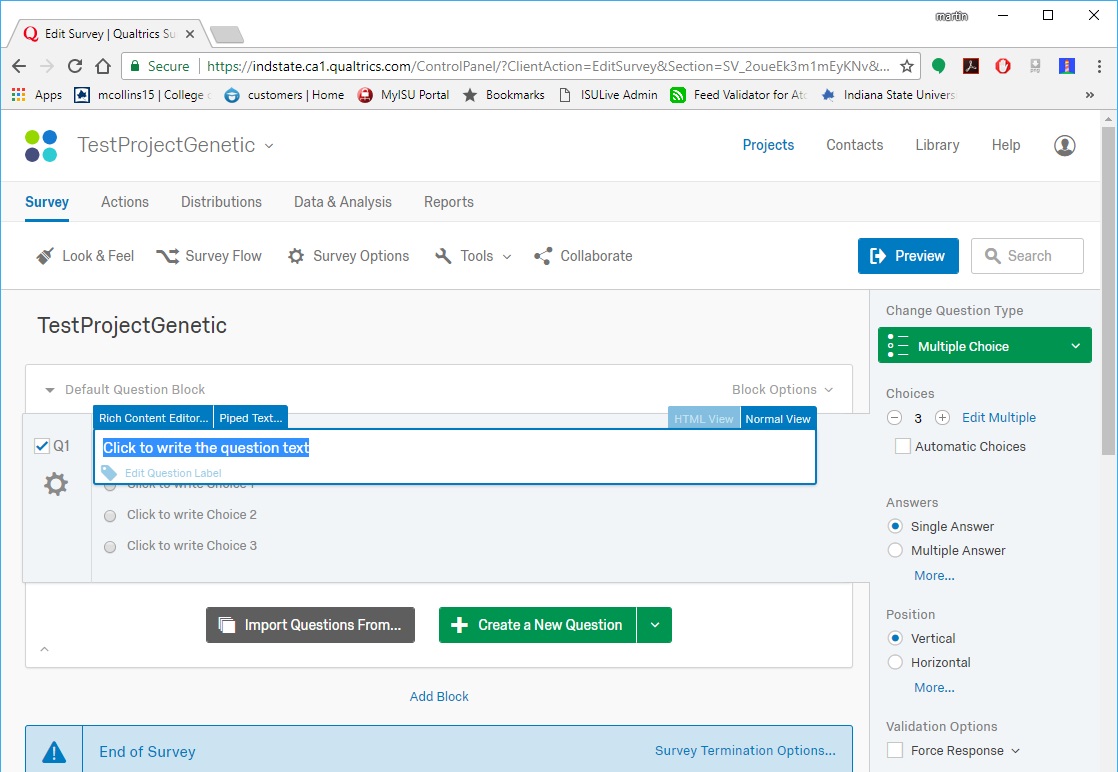
On the right side area, you can see that the Multiple Choice given is one question with three possible answers.
To add or subtract answers, use the + and - sign under the word Choices. You can also select many other options in that right side area. You can change the option from a single answer to allow people to select multiple answers. You can change the look of the answer choices to be Horizontal instead of Vertical, as well as many other options.
To EDIT the question or the answers, simply click on the question or answer and start typing.
When you want to add another question to your survey, click on the green Create a New Question button. This will add another blank question under the one you have been working on. Once you have added another question, click on the question to either begin editing it or to change the type of question it is. You can again use the right side drop down menu under the Multiple Choice drop down to select a different type of question.
Qualtrics auto saves as you type. If you leave the page or close your browser, the changes you have made will still be on your survey.
The Add Block link under Create a New Question will let you start a second page in your form instead of adding questions to the same page.