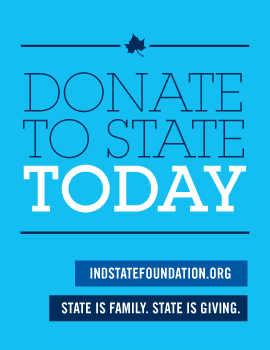Assessment Tool Checkout
Check out an assessment tool into your library.
- Click on Courses in the side menu.
- Click on Libraries in the submenu newly opened.
- Click on Assessment Tools (located on the left side menu).

- Enter the name of the assessment tool
- Enter the title of the assessment in the box labeled Name.
- Click on the search button located below on the right.
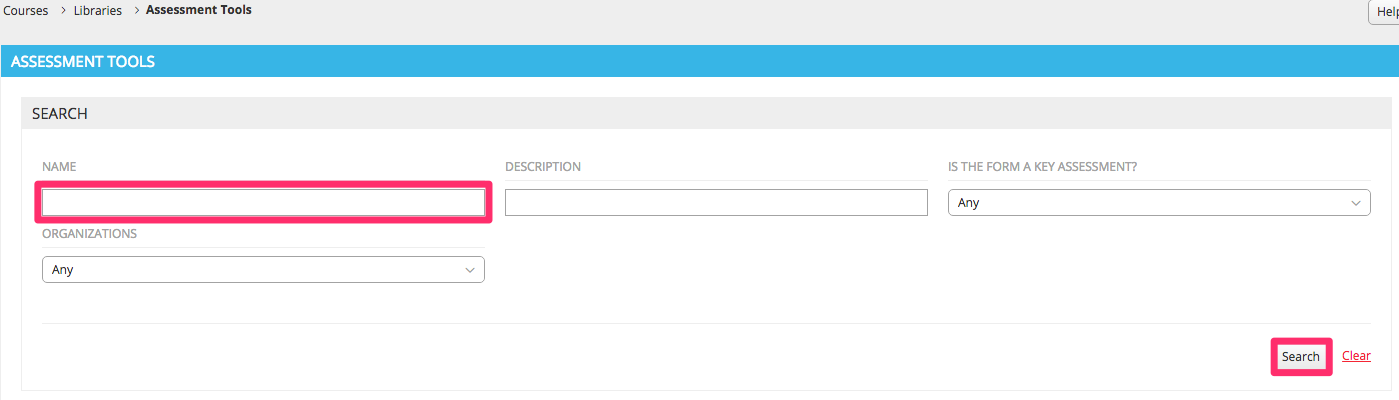
- Once you have clicked search, wait for the system to populate the responses.
- Locate your assessment and click on the box at the left side of the assessment name
- Click on the star icon to place this assessment into your library.
- WARNING: Once in your library, the assessment cannot be removed. Be certain that the assessment you select is one that is correct.