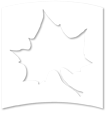The Schedule of Classes is now available in two formats: The online version that offers a dynamic search function, and the printed version that is refreshed daily Monday through Friday, during registration periods, at approximately 8:00 AM that shows the number of seats available.
The printed version of the Schedule of Classes can be found on the Office of Registration and Records homepage, and is divided into all undergraduate classes, all graduate classes, all distance classes, and all foundational studies classes.
The Schedule of Classes with Dynamic Search Functions allows you to search by days/times, undergraduate or graduate level , instructor, courses with a service learning component, and those that meet foundational studies requirements. The online Schedule of Classes can be accessed via the MyISU portal at http://myisu.indstate.edu
Note: When using this function, you must select at least one subject. For "tips" and "how to's" to get the most out of your dynamic schedule of classes search, click here.
You can find the calendar, the Final Exam Schedule, etc., by clicking on the appropriate semester or term on the "Student Resources" link on the Office of Registration and Records homepage.
You can print just the pages you need, or the entire Schedule of Classes! Simply click "File" in the toolbar, then click "Print". Next, select all pages, current page, or specify pages in the Print Range section, then click "OK" to print.
You can build your schedule directly on the web by using the worksheet function that is accessed on the Scheduling Page. You can search for classes by subject, course title, even days and times! To get started:
Log into MyISU Portal
- Click onto http://myisu.indstate.edu/
- Enter your Sycamore Login
- Enter your password
- Click on Student Self Service badge
- Click on Register (Add/Drop Classes) under Academic Resources tab
- Click on Select Term
- Enter Advisement PIN - (if applicable, see below)
- Follow instructions for registration on the Scheduling Page
Advisement PIN Information
Students requiring an advisement PIN must obtain the number from their advisor. The following students do not require an advisement PIN to register and will not be prompted for an advisement PIN:
- Undergraduate students who are in good academic standing and have 63 or more earned hours
- Undergraduate non-degree students
- Graduate students who are in good academic standing
- Graduate unclassified students
To Add/Register
- Enter the CRN in the fields provided, tabbing between fields.
- Click "Class Search" to search for a class. Several options are listed to allow you to narrow your search. Select choices via the drop-down menus provided and click "Find Classes". Follow the instructions provided on the form or click the "help" link.
- When finished adding/registering, click 'Submit Changes". You will be informed of errors: closed courses, time conflicts, etc., and will be given an opportunity to add/register for additional courses.
NOTE: Courses listed in the "Current Schedule" box are courses in which you are officially registered. Courses listed in the "Add Classes" box are course requests. You must click "Submit Changes" in order to process your request for those courses.
To Drop
- Click the arrow in the "Action" field to the left of the course, and click the drop option. If no options are listed, the class may not be dropped via the web.
- When finished, click "Submit Changes".
You can print your schedule from the website!
- Click the "View Detail Schedule" link at the bottom of the screen
- Click the "Print" icon from the task/navigation bar at the top of the page
You can access fees/obtain account balance and payment deadlines from the website!
- From the "Student Services and Financial Aid" menu, click "Student Records", then click "Account Summary by Term". Refresh the screen as necessary.
If you don't logout of your session, the next user of the machine will have access to your records!
- Click "exit" or "logout" at the top of the screen
Need Assistance?
Please call the Office of the Registrar at (812)237-2020, or come to our office, located in Parsons Hall, room 009. We're here to help!