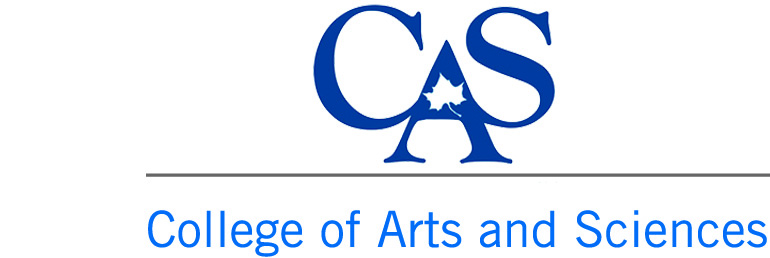You are here
Making Changes To An Existing Page
Please make sure you have logged into the site before trying to update a page.
After you have logged into the system, navigate to the page you want to update.
STEP 1 - If you have the access to update a page, you will notice a new section that users will not see when they visit your site. Several tabs should be available to you. To begin making changes to the page, click on the "New Draft" tab.
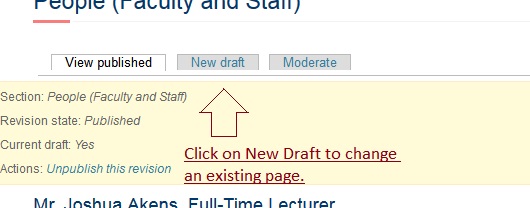
STEP 2 - Making changes to the top banner image section of your page will be covered in its own tutorial.
Brief Overview: To update the content on the page, scroll down to an area that is called the WYSIWYG. This is pronounced wizzy wig. It stands for What You See Is What You Get. (We didn't make it up.)
You should see something similar to this image.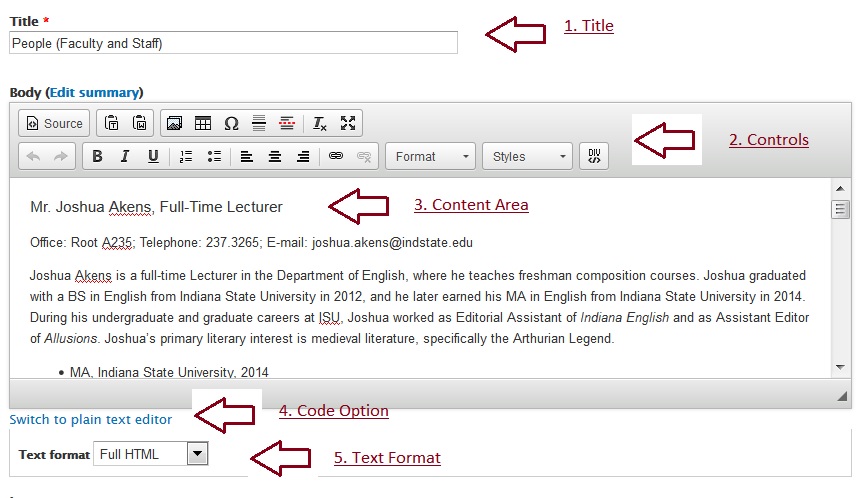
There are five areas that I will cover very briefly. A more detailed look at the functions of the individual controls is located on separate pages in the F.A.Q. area.
1. Title: This is the title of your page as well as the default name for the link to your page.
2. Controls: A lot of these controls provide work a lot like Microsoft Word.
3. Content Area: This is where your web content is located. You can edit, change, and remove content in this area.
4. Code Option: If you desire to view and use HTML code instead of the standard view, click on "Switch to plain text editor." Once you do, you will see the content as html. One word of caution. Not all html works in Drupal. A lot of the code is removed by the system. If you are in the html view and want to switch back, click on the same link. It will now be called Switch to rich text editor."
5. Text Format: Clicking here provides options. Those options fully depend upon your access level. Most people will see three choices. Full HTML, Filtered HTML, Plain Text. If you are not able to see all of the controls you need, use the Full HTML option.