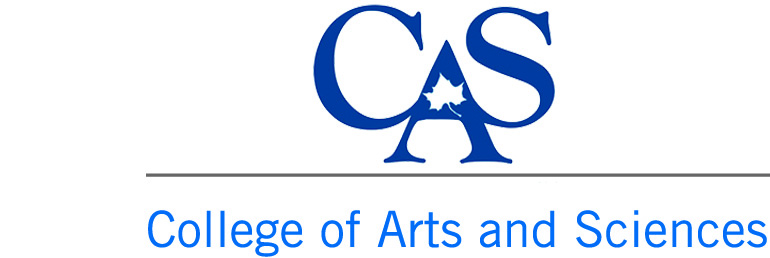You are here
Update Your Employee Directory
Did you know you have your own web page?
You do. All full time employees should now have their own web page in ISU's Employee Directory system. Each person also has the ability to edit many parts of their own page!
Here are the 4 main steps.
STEP 1: Log into the system.
STEP 2: Click on the Update Employee Directory link.
STEP 3: Update the information in the sections of your choice.
STEP 4: SAVE YOUR WORK!
If you are not sure how to follow those steps, we have more information on each one listed below.
* For instructions on how to make updates to your information in the Banner system, go to http://www.indstate.edu/website-redesign-project/training-and-documentation/update-your-directory-information-banner
UPDATE 2020!
Employee info now comes from FAD. To have FAD pull the information you want:
- Log into your FAD account
- Under General info click on Public Web Profile
- Change or select information to upload
This is the old info for those who do not use fad.
FINDING THE DIRECTORY:

Some people may not know we even have a directory. To find and use the directory, you can go to ISU's home page at http://www.indstate.edu. Look for the link at the top left of the home page titled DIRECTORY.
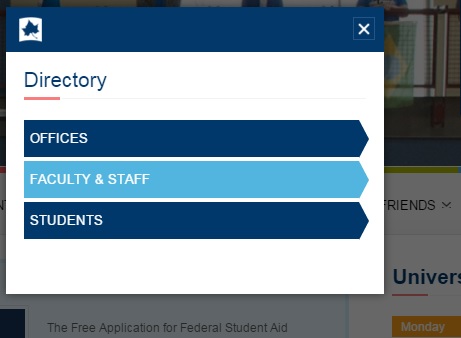
If you click on that link, a box will pop up that lets you search the ISU directory. You can search for people by their names or by colleges and departments.
HOW TO EDIT YOUR OWN DIRECTORY PAGE:
STEP 1: Log into the system.
Before you can edit your page, you must first log into the system. In order to log into Drupal (The name of ISU's web system) to edit your directory page, you must start by going to http://indstate.edu/user
This will take you to the Login page. Your user name and password is connected to your university account and it will automatically update each time you are required to update your password.
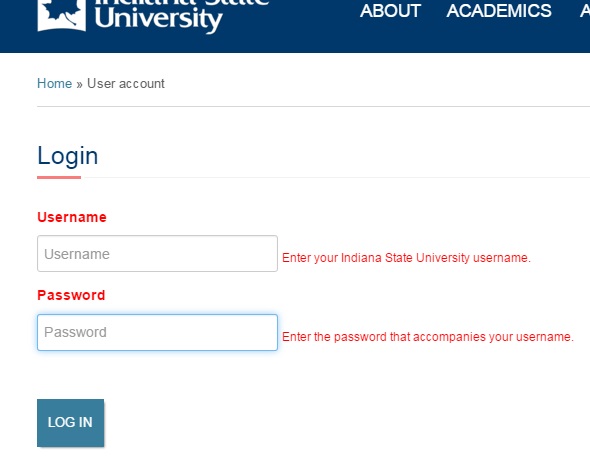
STEP 2: Click on the Update Employee Directory link.
Once you log in to Drupal, you should see a black bar at the top of your browser. This shows that you have successfully logged into the system. Look for a link titled Update Employee Directory. Sometimes, the name might be a little different so don't panic if it isn't those exact words.
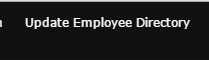
STEP 3: Update the information in the sections of your choice.
Some of the information on your web page is pulled from Human Resources and can only be updated by making changes in your university account. Other areas are ready for you to fill out and use as you like.
As you scroll down your page, there are several sections that allow you to share your information. When you place information in a section and save it, that section will then show up on your Bio page. Any section left blank will not show up on your page. For example, if you place information in the Bio section, once you save your work, that section will display on your page. There are several sections available. The sections listed at the time of this writing are:
* Bio
* COURSES TAUGHT
* Education
* Research and Publications
* Community Involvement
* Expertise
* Research Interests
The system is always being improved upon. If you have suggestions or feedback on other sections that might be needed, please contact web@indstate.edu in Communications and Marketing.
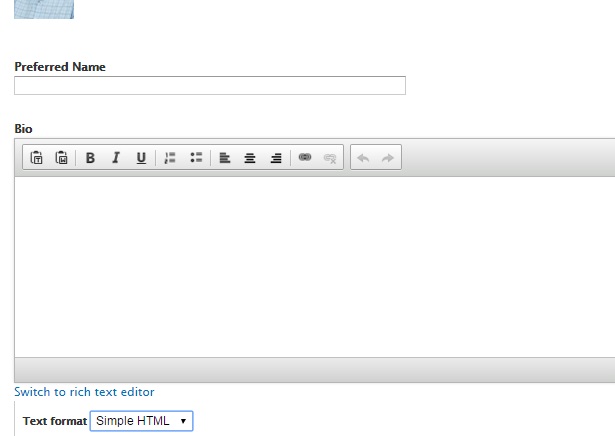
IMPORTANT! STEP 4: SAVE YOUR WORK!

If you have problems logging into the system, or any other issues, please notify the ISU web team in Communications and Marketing. web@indstate.edu
PHOTOS

A lot of people have requested the ability to change their staff photo. While you cannot do this directly, you can have the image changed. All it will cost is a little bit of time. Simply contact ISU's Photography Services Manager, Tony Campbell, and schedule a time to have new photos taken. Here is a link to Tony's directory page with all of his contact information. http://www.indstate.edu/faculty-staff/tony-campbell