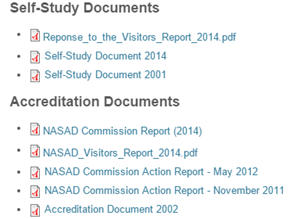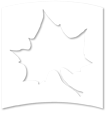Changing the Text in a Link to a Document
-
Once we add a document to a page it looks like this.

-
Suppose if we to change the text. Example: we want to change
NASAD_Commision_Report _2014.pdf
to
NASAD Commission Report (2014)
NOTE: If we add documents to the page using the add media ( ) Icon from the WYSIWYG editor, the documents is linking to the actual node and data is pulled in from the node. This process helps in keeping track of document. Which places it is linked, how many times and so on.
Follow the below steps, to change the text.
Since it is pulling in the data from the node, we will have to go to Content-> Files

-
Search the file by typing in its name

-
Click on the file and click Edit Selected
-
It open a new window. Change the name of the file to how you want it to appear and Click Save.

-
Now open the page and refresh it to see the changes.