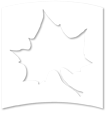Viewing Draft and Publishing (Content Managers)
-
Once you / other users make changes to the page and save them as draft, you can view the draft by logging in. (Refer Login Document)
-
Once you login, enter the URL/address of the page you want to view (Refer Navigation document)
Example: If I want to view the draft version of Student Affairs site:
Enter URL: https://www.indstate.edu/student-affairs

-
Click on the View Draft tab to view the draft.
-
While you are in the draft page, you can choose to publish the page by selecting the Publish option from the Drop Box. Once published, the page will be Live! And everyone will be able to view it.

-
You can choose to publish the Draft or Delete it. You can publish, delete and view all the previous draft versions of the page in MODERATE tab.
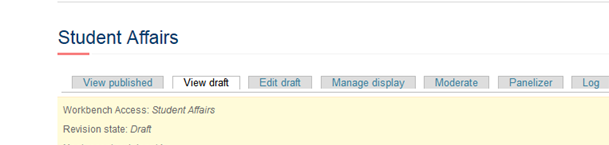
-
In the MODERATE tab, you can view all the previous revisions of the Page.
The Revision highlighted with Green is the Published version.

The revision highlighted in pink is the latest draft of the Page.

Delete
To delete the draft, just click on the Delete option.
NOTE: Only the owner of the Document or a User Role with higher privileges can delete a draft.
Edit
To edit the draft once again, click on edit draft and it will take you to the edit page. (Refer new draft document).
View
To view any of the previous drafts/revisions of the page, just click on view option for the particular draft.

Revert
To make any of the previous revisions as the Live Published page, click on the Revert option.