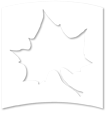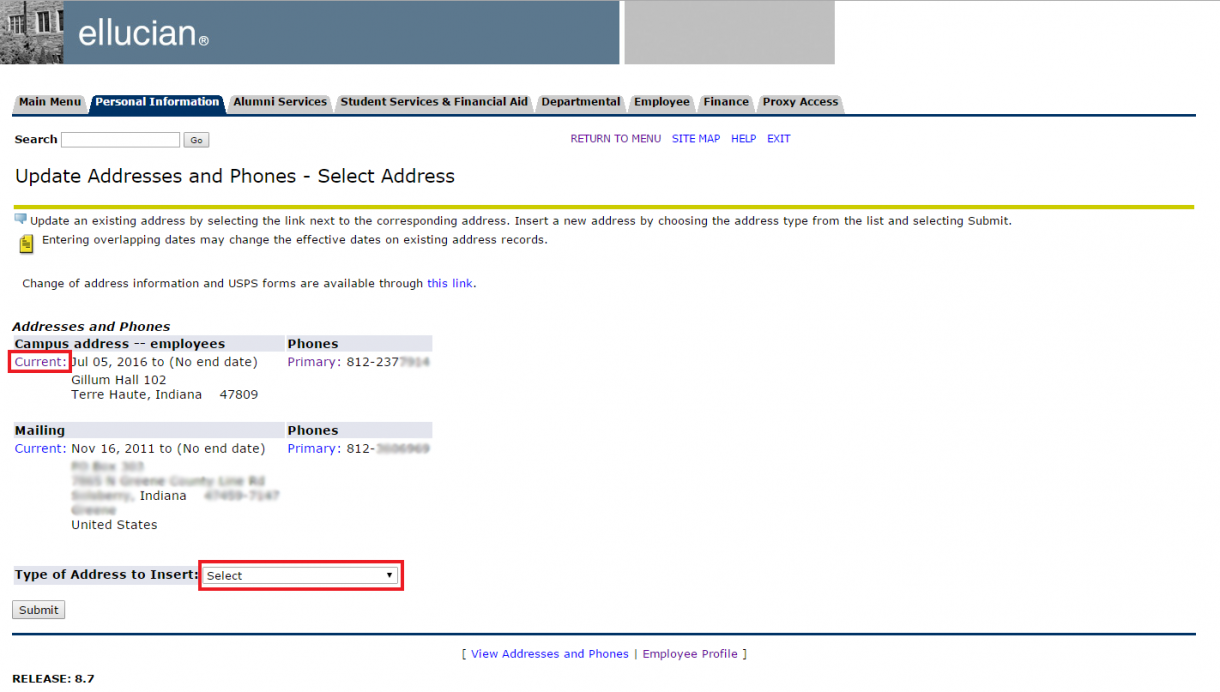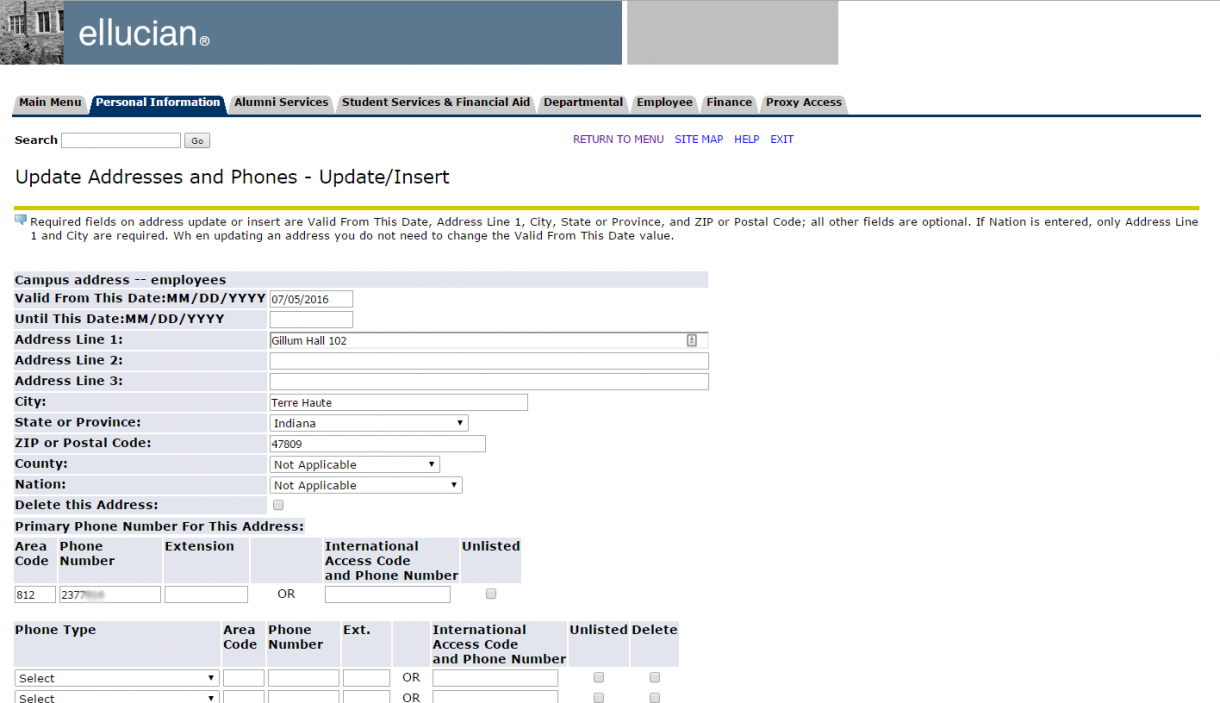Instructions: Updating Office Phone and Office Location
- Login to MyISU with your University username and password.
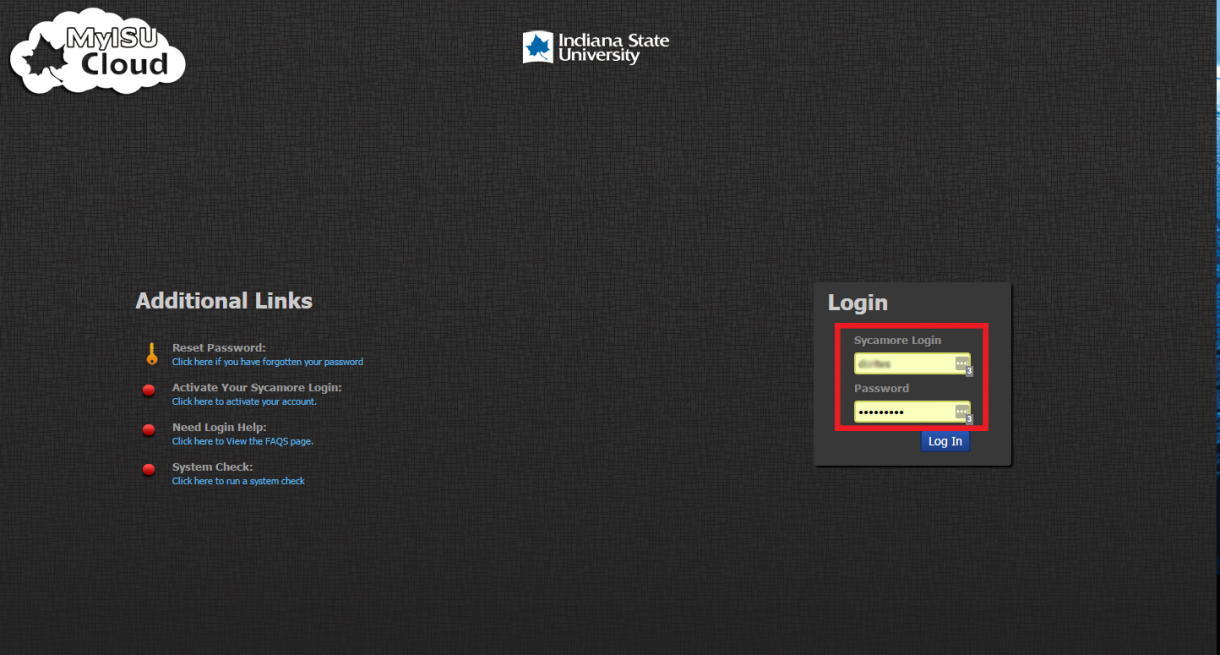
- Click the “Employee Self Service” app.
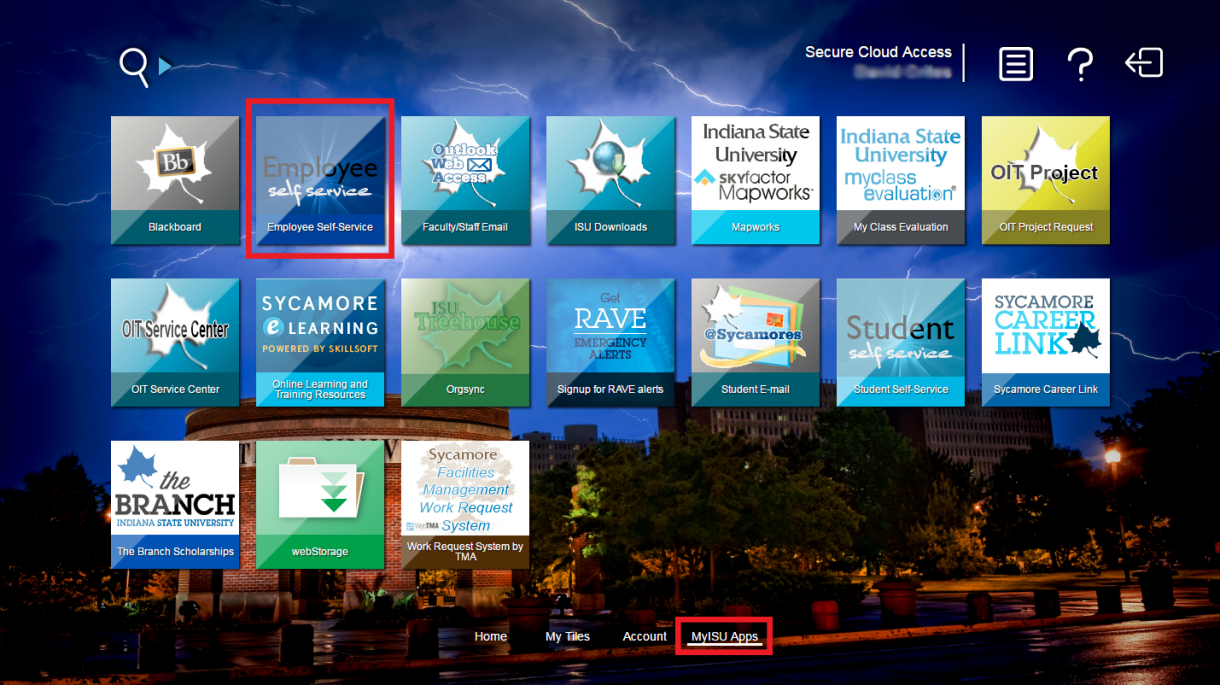
- Choose “Personal Information” from the options on the left.
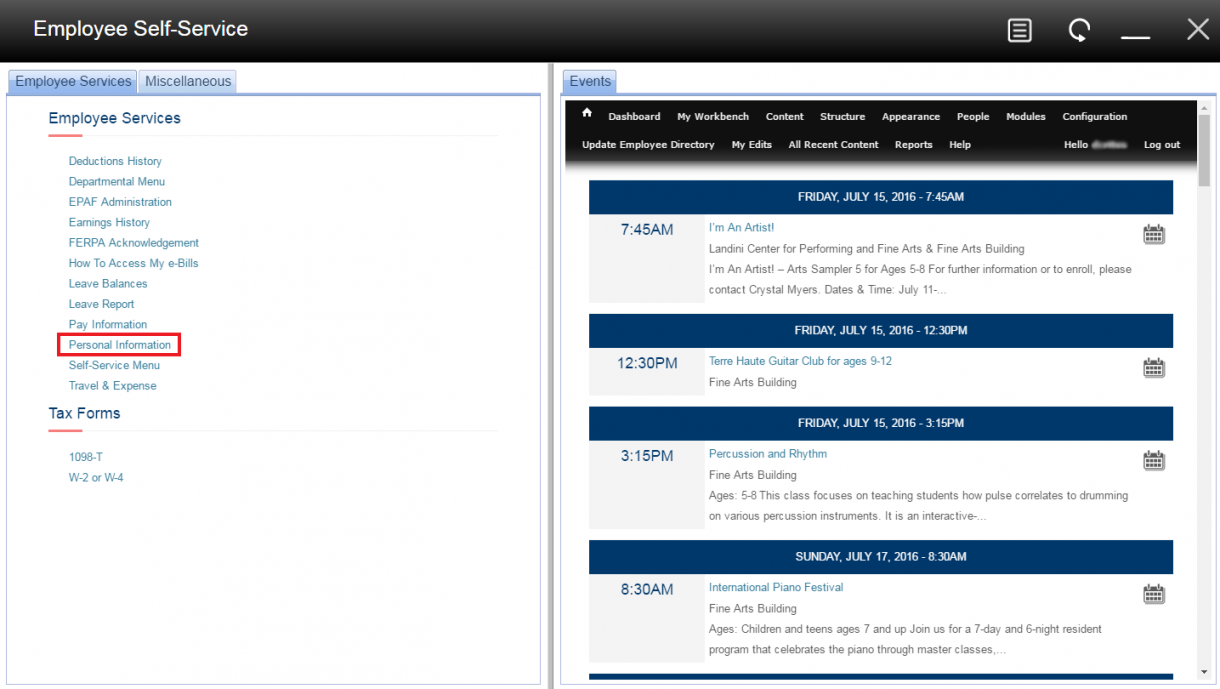
- Click “Update addresses and phones”.
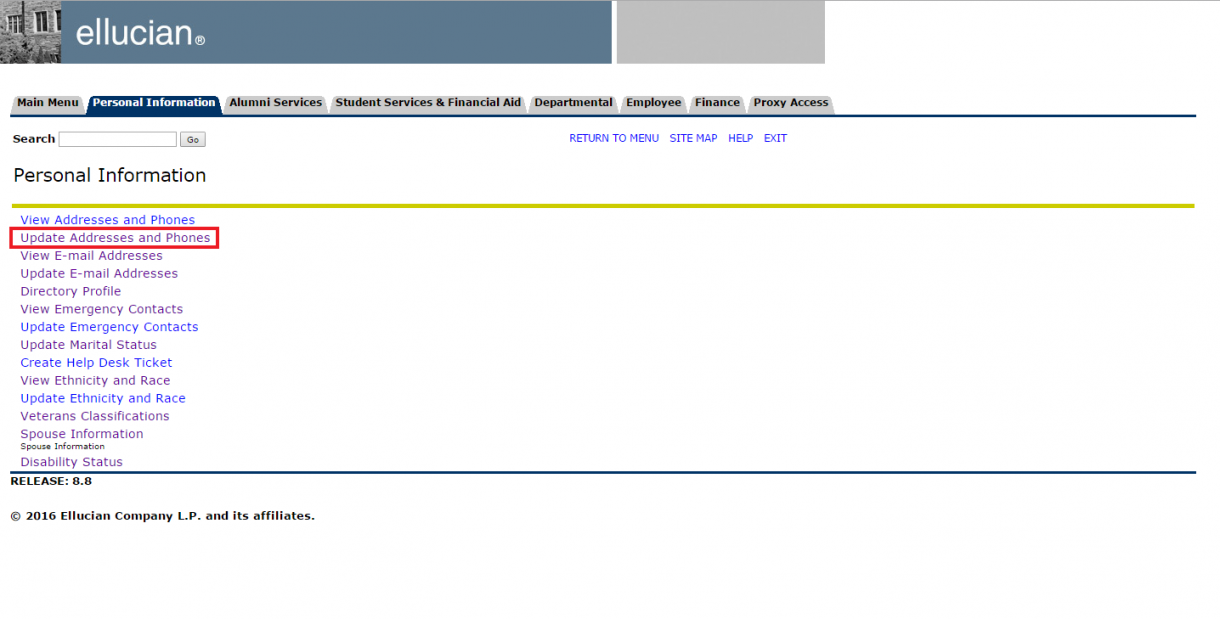
- Existing Employees: Under “Campus address -- employees”, click “Current:”
New Employees: Use the "Type of Address to Insert:" dropdown box and select "Campus address -- employees".Under “Address Line 1:”, type the full building name and room number; for example, “Gillum Hall 102”. Also be sure to fill in the "Valid From This Date:", "City:", "State or Province:", and "ZIP or Postal Code:" fields, or the system will not allow you to save your information.
- Under “Primary Phone Number For This Address:”, update the campus phone number you would like listed in the online directory.
- Click “Submit” at the bottom of the page.